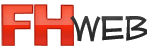FH User Profile Manager
The FHUSERPROF.exe utility is located on the FH Web Host in the FIREHOUSE Software directory and is used to create the fh.inf (configuration file) and the remote folder for each user during login.
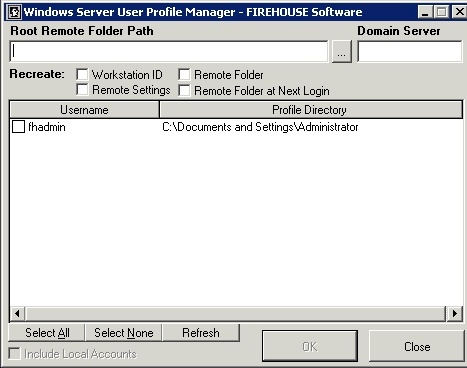
The FHUSERPROF.exe also allows administration of different aspects of the FH.inf file and remote folders:
1. It will allow you to change the location where the remote folders are being created by entering a value into the "Root Remote Folder Path" Field. By default this field is blank, which will cause the remote folders to get created for each user under their Window Profile.
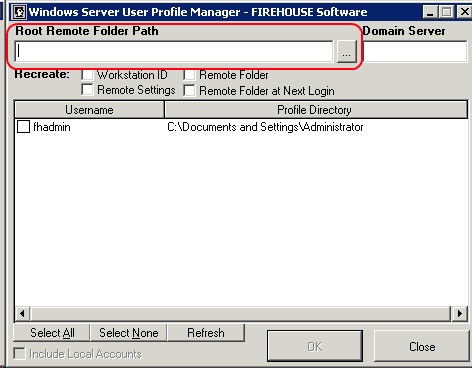 2. It allows you to recreate certain items within the users fh.inf files. Examples would be the Workstation ID and Remote Settings.
2. It allows you to recreate certain items within the users fh.inf files. Examples would be the Workstation ID and Remote Settings.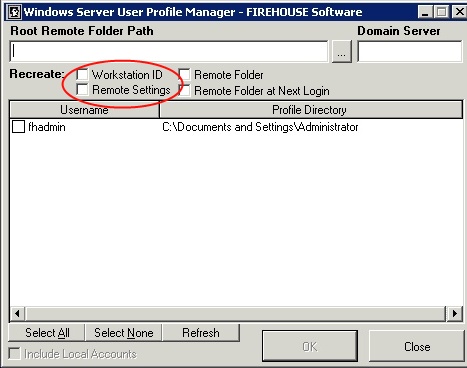
3. It will also let you expand a remote folder everytime a user logs in or recreate them on the users next login .
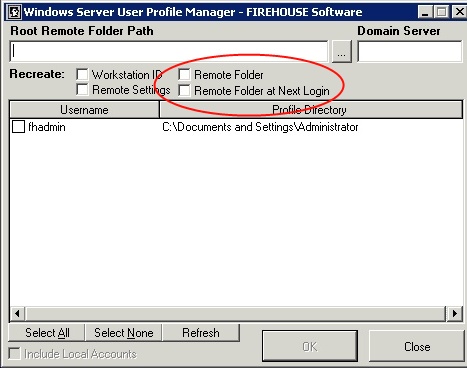
4. The User Account Summary will automatically display local accounts, you will have to specify a domain controller to in the "Domain Server" to pull domain accounts.NOTE: this queries ALL domain accounts.
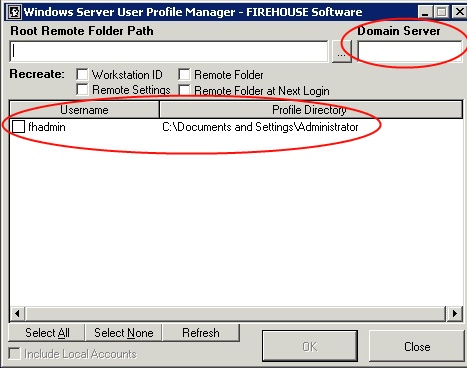
5. There are two buttons for accepting changes, the "OK" Button and the "Close" Button. The OK Button will only enable when making changes to specific users under the user summary section and it will save all information including changes to users. The Close Button will save any change made elsewhere on the form, but not changes to individual users.
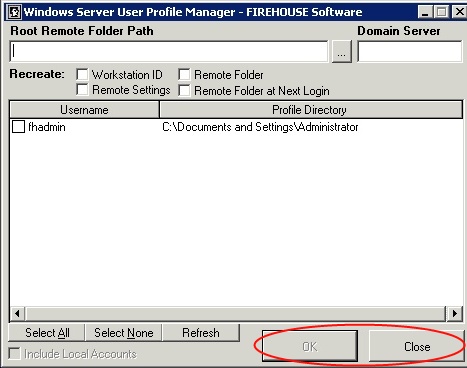
Warning: The license file is only created when a new connection is detected. This detection occurs based on whether the connecting user has an "fh.inf" file in their user profile. If you change the root remote folder path, then you will also have to choose the option of "Remote Folder at Next Login" or a license file will not be generated in that location and users will not be able to login due to an Error message: "Your License File is Missing".
You can optionally remove the users fh.inf file too, to recreate the remote folder and fh.inf file.
The fh.inf file is create in each users profile in the Windows folder. Example: "%USERPROFILE%\Windows\".